SWUpdate: 組み込みシステムのためのソフトウェアアップデート¶
概要¶
このプロジェクトは、組み込みシステムをストレージ メディアまたはネットワークから更新するのに役立つと考えられています。 ただし、これは主に、追加のプロトコルまたはインストーラー (SWUpdate ではハンドラーと呼ばれます) をアプリケーションに簡単に追加できるフレームワークと見なす必要があります。
1 つの使用例は、USB ペンまたは SD カードなどの外部ローカル メディアから更新することです。 この場合、更新はオペレーターの介入なしで行われます。 これは「ワンキー更新」と見なされ、キーを押すだけで (またはターゲットが認識できる任意の方法で) ソフトウェアがリセット時に開始されます。 )、すべてのチェックを自動的に行います。 最後に、更新プロセスはステータス (成功または失敗) のみをオペレーターに報告します。
出力は、フレーム バッファ デバイスを使用して LCD に表示するか、シリアル ライン (Linux コンソール) に送信できます。
これは通常、initrd で実行されるシングル コピー アプローチで使用されます (Yocto で生成するためのレシピが提供されます)。 ただし、 collections を使用することにより、二重コピー アプローチで使用することができます。
リモート更新のために開始された場合、SWUpdate は組み込み Web サーバーを開始し、要求を待ちます。 オペレーターは、適切なイメージをアップロードする必要があります。 このイメージは、SWUpdate によってチェックされ、インストールされます。 すべての出力は、AJAX 通知を介してオペレーターのブラウザーに通知されます。
特長¶
概要¶
組み込みメディア (eMMC、SD、Raw NAND、NOR、SPI-NOR フラッシュ) にインストール
イメージが利用可能かどうかを確認します。 イメージは指定された形式 (cpio) で構築され、更新する必要があるソフトウェアを記述したファイルが含まれている必要があります。
SWUpdate は、UBI ボリューム (主に NAND 用ですが、それだけではありません) とデバイス上のイメージを更新すると考えられています。 イメージ全体を渡すと、SD カードのパーティションまたは MTD パーティションとして更新できます。
新しいパーティション スキーマ。 これは UBI ボリュームにバインドされています。 SWUpdate は、UBI ボリュームを再作成し、サイズを変更して、新しいソフトウェアをコピーできます。
zlib および zstd ライブラリを使用した圧縮イメージのサポート。
tarball (tgz ファイル) がサポートされています。
パーティション化された USB ペンまたはパーティション化されていない (主に Windows で使用される) のサポート。
ファイルシステム内の単一ファイルの更新のサポート。 ファイルを配置するファイルシステムを記述する必要があります。
イメージの単一コンポーネントのチェックサム
use a structured language to describe the image. This is done using the libconfig library as default parser, that uses a JSON-like description.
use custom’s choice for the description of the image. It is possible to write an own parser using the Lua language. An example using a XML description in Lua is provided in the examples directory.
Support for setting / erasing U-Boot variables
Support for setting / erasing GRUB environment block variables
Support for setting / erasing EFI Boot Guard variables
Support for pre and post update commands run before the update starts processing data and after the update has finished successfully.
Support for lua hooks, executed before any handler runs.
Support for preinstall scripts. They run after streamed handlers have handled their data, and before regular handlers.
Support for postinstall scripts. They run after updating the images.
Network installer using an embedded Web-server (Mongoose Server was chosen, in the version under Lua license). A different Web-server can be used.
- Multiple interfaces for getting software
local Storage: USB, SD, UART,..
- OTA / Remote
integrated Web-Server
pulling from remote Server (HTTP, HTTPS, ..)
using a Backend. SWUpdate is open to talk with back end servers for rolling out software updates. Current version supports the hawkBit server, but other backend can be added.
Can be configured to check for compatibility between software and hardware revisions. The software image must contain an entry declaring on which HW revision the software is allowed to run. SWUpdate refuses to install if the compatibility is not verified.
support for image extraction. A manufacturer can require to have a single image that contains the software for more as one device. This simplifies the manufacturer’s management and reduces their administrative costs having a single software product. SWUpdate receives the software as stream without temporary storing, and extracts only the required components for the device to be installed.
allow custom handlers for installing FPGA firmware, micro-controller firmware via custom protocols.
Features are enabled / disabled using “make menuconfig”. (Kbuild is inherited from busybox project)
Images are authenticated and verified before installing
Power-Off safe
単一イメージの配信¶
主なコンセプトは、メーカーが 1 つの大きなイメージを提供することです。 すべての単一イメージは、各単一イメージに関するメタ情報を含む追加のファイル (sw-description) と一緒にパックされます (cpio は、その単純さとストリーミング可能性のために選択されました)。
sw-description の形式はカスタマイズできます。 SWUpdate は、内部パーサー (libconfig に基づく) を使用するか、Lua で外部パーサーを呼び出すように構成できます。
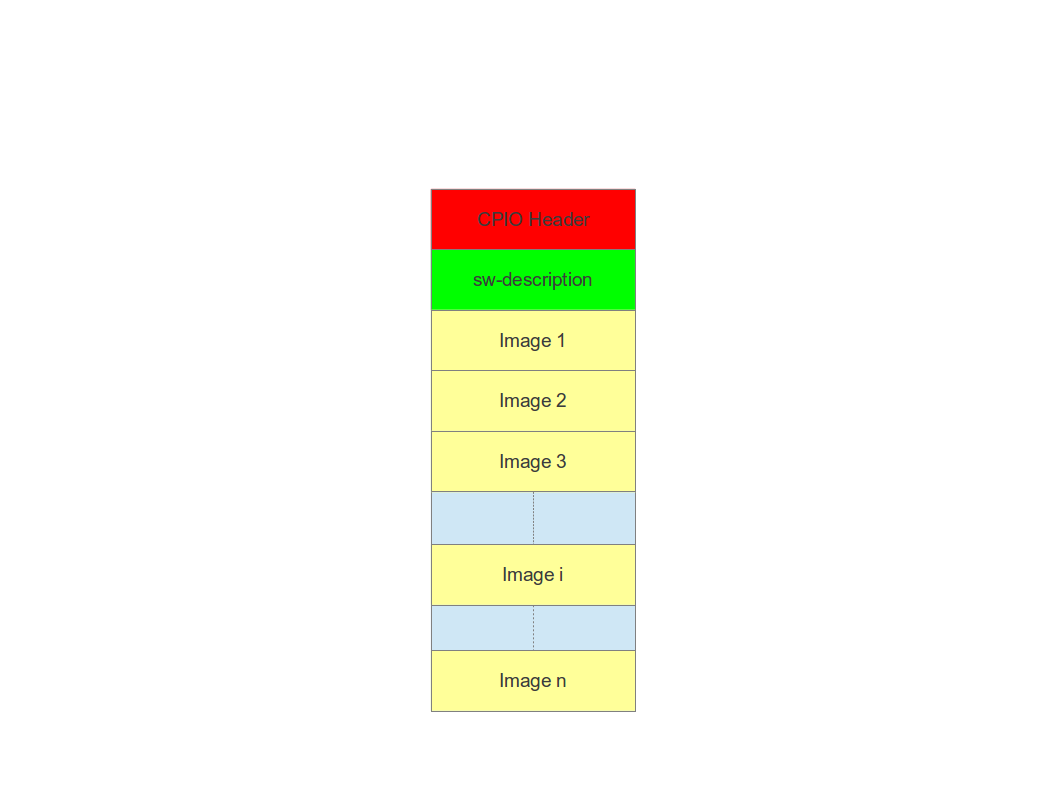
外部パーサーでイメージを受け入れるようにルールを変更し、新しいイメージ タイプとそのインストール方法に拡張します。 実際、パーサーの範囲は、どの単一イメージをどのようにインストールする必要があるかを取得することです。 SWUpdate は、単一のイメージをインストールするための「ハンドラ」を実装しています。 UBI ボリューム、SD カード、CFI フラッシュなどにイメージをインストールするためのハンドラがあります。 非常に特別なインストーラーが必要な場合は、独自のハンドラーを簡単に追加できます。
For example we can think at a project with a main processor and one or several micro-controllers. Let’s say for simplicity that the main processor communicates with the micro-controllers via UARTS using a proprietary protocol. The software on the micro-controllers can be updated using the proprietary protocol.
It is possible to extend SWUpdate writing a handler, that implements the part of the proprietary protocol to perform the upgrade on the micro-controller. The parser must recognize which image must be installed with the new handler, and SWUpdate will call the handler during the installation process.
ストリーミング機能¶
SWUpdate は、一時的なコピーなしで、受信したイメージをターゲットに直接ストリーミングできると考えられています。 実際、単一のインストーラー (ハンドラー) は、インストールする必要があるイメージの先頭に設定されたファイル記述子を入力として受け取ります。
The feature can be set on image basis, that means that a user can
decide which partial images should be streamed. If not streamed (see
installed-directly flag), files are temporary extracted into the directory
pointed to by the environment variable TMPDIR with /tmp as
fall-back if TMPDIR is not set.
Of course, by streaming it is not possible to make checks on the whole delivered
software before installing.
The temporary copy is done only when updated from network. When the image
is stored on an external storage, there is no need of that copy.
Images fully streamed¶
In case of remote update, SWUpdate extracts relevant images from the stream
and copies them into the directory pointed to by the environment variable
TMPDIR (if unset, to /tmp) before calling the handlers.
This guarantee that an update is initiated only if all parts are present and
correct. However, on some systems with less resources, the amount of RAM
to copy the images could be not enough, for example if the filesystem on
an attached SD Card must be updated. In this case, it will help if the images
are installed directly as stream by the corresponding handler, without temporary
copies. Not all handlers support to stream directly into the target.
Streaming with zero-copy is enabled by setting the flag “installed-directly”
in the description of the single image.
設定とビルド¶
要件¶
SWUpdate のコンパイルに必要なライブラリはわずかです。
mtd-utils: internally, mtd-utils generates libmtd and libubi. They are commonly not exported and not installed, but they are linked by SWUpdate to reuse the same functions for upgrading MTD and UBI volumes.
openssl / wolfssl / mbedtls (optional) for cryptographic operations
p11-kit & wolfssl (optional) for PKCS#11 support
Lua: liblua and the development headers.
libz is always linked.
libconfig (optional) for the default parser
libarchive (optional) for archive handler
librsync (optional) for support to apply rdiff patches
libjson (optional) for JSON parser and hawkBit
libubootenv (optional) if support for U-Boot is enabled
libebgenv (optional) if support for EFI Boot Guard is enabled
libcurl used to communicate with network
New handlers can add some other libraries to the requirement list - check if you need all handlers in case you get build errors, and drop what you do not need.
Yocto でビルド¶
Yocto でビルドする方法については、対応する章を参照してください。
SWUpdateの設定¶
SWUpdate は “make menuconfig” で設定できます。 内部パーサーを使用し、Web サーバーを無効にすることで、小さなフットプリントに到達します。 どのオプションにも、その使用法を説明する小さなヘルプがあります。 デフォルト設定では、多くのオプションがすでに有効になっています。
オプションを設定するには:
make menuconfig
Building¶
to cross-compile, set the CC and CXX variables before running make. It is also possible to set the cross-compiler prefix as option with make menuconfig.
generate the code
make
The result is the binary “swupdate”. A second binary “progress” is built, but it is not strictly required. It is an example how to build your own interface to SWUpdate to show a progress bar or whatever you want on your HMI. The example simply prints on the console the current status of the update.
In the Yocto buildsystem,:
bitbake swupdate
This will build the package
bitbake swupdate-image
This builds a rescue image. The result is a Ramdisk that can be loaded directly by the bootloader. To use SWUpdate in the double-copy mode, put the package swupdate into your rootfs. Check your image recipe, and simply add it to the list of the installed packages.
For example, if we want to add it to the standard “core-image-full-cmdline” image, we can add a recipes-extended/images/core-image-full-cmdline.bbappend
IMAGE_INSTALL += " \
swupdate \
swupdate-www \
"
swupdate-www is the package with the website, that you can customize with your own logo, template ans style.
Building a debian package¶
SWUpdate is thought for Embedded Systems and building in an embedded distribution is the first use case. But apart the most used buildsystems for embedded as Yocto or Buildroot, in some cases a standard Linux distro is used. Not only, a distro package allows one to run SWUpdate on Linux PC for test purposes without having to fight with dependencies. Using the debhelper tools, it is possible to generate a debian package.
Steps for building a debian package¶
./debian/rules clean
./debian/rules build
fakeroot debian/rules binary
The result is a “deb” package stored in the parent directory.
Alternative way signing source package¶
You can use dpkg-buildpackage:
dpkg-buildpackage -us -uc
debsign -k <keyId>
SWUpdateの実行¶
SWUpdate の実行に期待されること¶
更新プロセス全体は、一連のパイプラインと見なすことができます。 入力ストリーム (SWU ファイル) は、各パイプによって処理され、次のステップに渡されます。 最初に、ローカル (USB、ファイルシステム)、Web サーバー、suricatta (バックエンドの 1 つ) などのインターフェイスの 1 つから SWU がストリーミングされます。 受信した SWU はインストーラーに転送され、検査およびインストールされます。 SWUpdate の実行は、主に次の手順で構成されます。
ストリームから sw-description を抽出し、それを検証します。 sw-description を解析して、実行する必要があるアクティビティに関する未加工の説明を RAM に作成します。
署名付きイメージが有効になっている場合、sw-description.sig を抽出し、sw-description を検証します。
ハードウェアとソフトウェアの互換性がある場合は、ハードウェアからハードウェア リビジョンを読み取り、sw-description のテーブルと一致するかどうかを確認します。
Parse sw-description to determine which artefacts in the incoming SWU are required. Not required artifacts are simply skipped. If an “embedded-script” is defined, it is executed at this point before parsing files. If “hooks” are defined, they are executed as each file is parsed, even if they will be skipped. At the end of the parsing, SWUpdate builds an internal mapping for each artifact to recognize which handler should be called for each of them.
runs the pre update command, if set
runs partition handlers, if required.
- reads through the cpio archive one file at a time and either:
execute handlers for each file marked as “installed-directly”. checksum is checked while the data is streamed to handler, and copy will be marked as having failed if checksum was not correct failing the rest of the install.
copy other files to a temporary location while checking checksums, stopping if there was a mismatch.
iterates through all scripts and call the corresponding handler for pre-install scripts. Please note: if artifacts are streamed, they will be extracted before this runs. If earlier execution is required, please use the “embedded-script” or hooks features to ensure code is run before installation takes place.
iterates through all images and call the corresponding handler for installing on target.
iterates through all files and call the corresponding handler for installing on target.
iterates through all scripts and call the corresponding handler for post-install scripts
iterates through all bootenv and updates the bootloader environment.
reports the status to the operator through the notification interface (logging, traces) and through the progress interface.
runs the post update command, if set.
最初のステップが失敗すると、手順全体が停止し、エラーが報告されます。
ファイルからのイメージを期待して SWUpdate を開始するには:
swupdate -i <filename>
To start with the embedded web server:
swupdate -w "<web server options>"
The main important parameters for the web server are “document-root” and “port”.
swupdate -w "--document-root ./www --port 8080"
The embedded web server is taken from the Mongoose project.
The list of available options (depending on activated features) is shown with:
swupdate -h
This uses as website the pages delivered with the code. Of course, they can be customized and replaced. The website uses AJAX to communicate with SWUpdate, and to show the progress of the update to the operator.
The default port of the Web-server is 8080. You can then connect to the target with:
http://<target_ip>:8080
If it works, the start page should be displayed as in next figure.
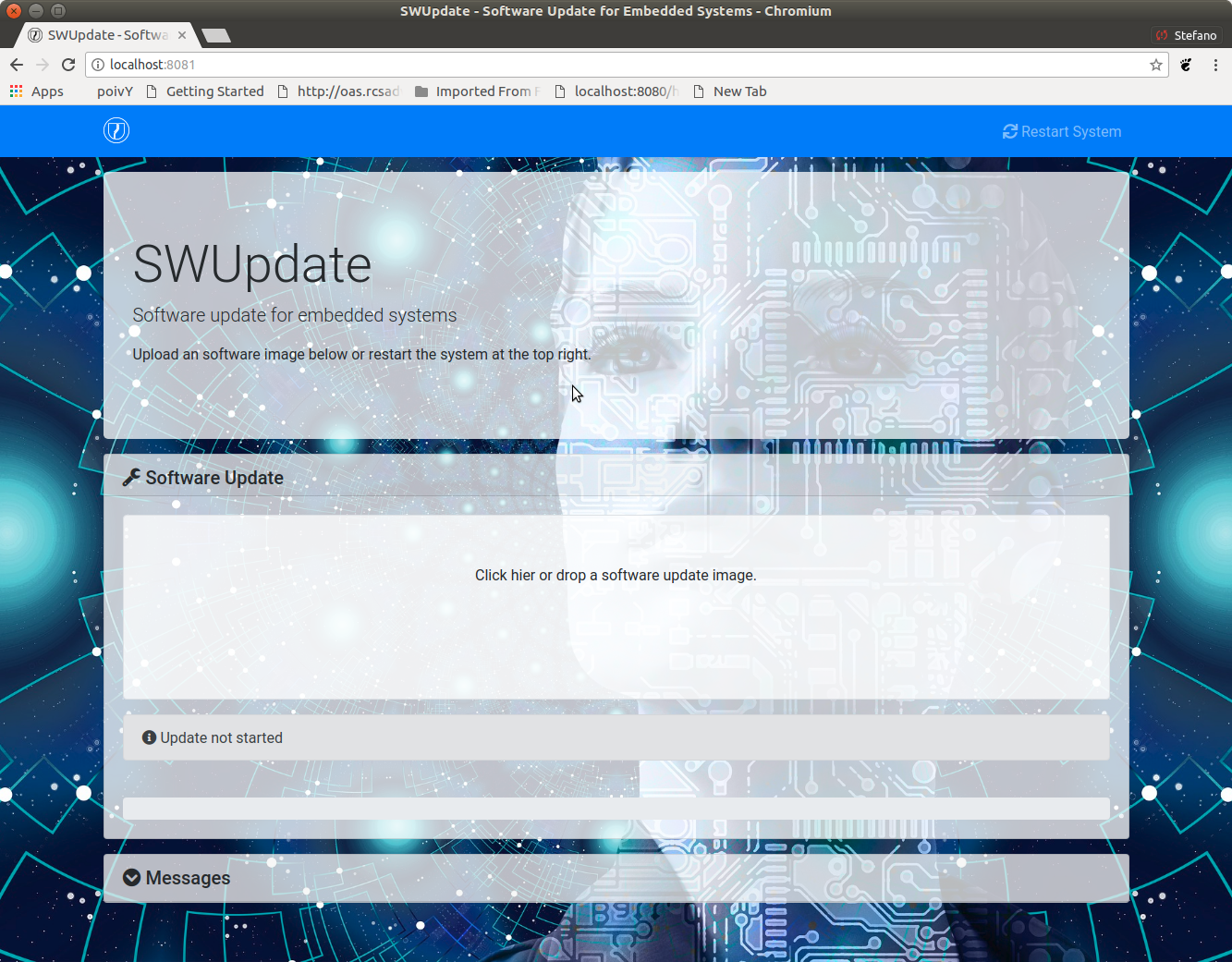
If a correct image is downloaded, SWUpdate starts to process the received image. All notifications are sent back to the browser. SWUpdate provides a mechanism to send to a receiver the progress of the installation. In fact, SWUpdate takes a list of objects that registers itself with the application and they will be informed any time the application calls the notify() function. This allows also for self-written handlers to inform the upper layers about error conditions or simply return the status. It is then simply to add own receivers to implement customized way to display the results: displaying on a LCD (if the target has one), or sending back to another device via network. An example of the notifications sent back to the browser is in the next figure:
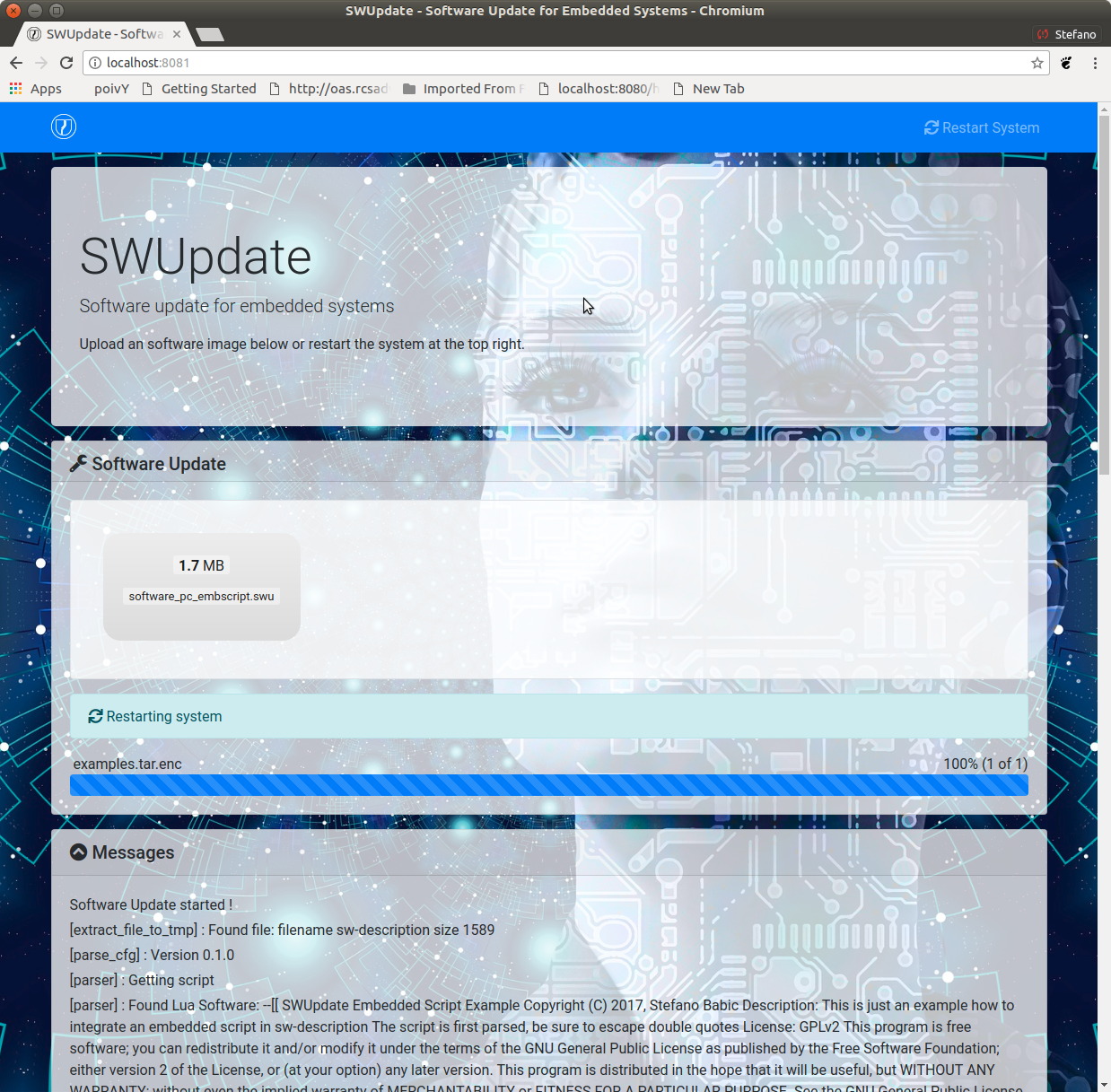
Software collections can be specified by passing –select command line option. Assuming sw-description file contains a collection named stable, with alt installation location, SWUpdate can be called like this:
swupdate --select stable,alt
Command line parameters¶
Parameter |
Type |
Description |
|---|---|---|
-f <file> |
string |
SWUpdate configuration file to use.
See |
-b <string> |
string |
Available if CONFIG_UBIATTACH is set.
It allows one to blacklist MTDs when
SWUpdate searches for UBI volumes.
Example: U-Boot and environment in MTD0-1:
|
-B <loader> |
string |
Override the default bootloader interface
to use |
-e <sel> |
string |
|
|
string |
|
-h |
Run usage with help. |
|
-k <file> |
string |
Available if CONFIG_SIGNED is set. Filename with the public key. |
-K <file> |
string |
Available on CONFIG_ENCRYPTED_IMAGES set. Filename with the symmetric key to be used for decryption. |
–cert-purpose <purpose> |
string |
Available if CONFIG_SIGNED_IMAGES is set. Set expected certificate purpose. |
–forced-signer-name <cn> |
string |
Available if CONFIG_SIGNED_IMAGES is set. Set expected common name of signer certificate. |
–ca-path <file> |
string |
Available if CONFIG_SIGNED_IMAGES is set. Path to the Certificate Authority (PEM). |
–get-root |
Detect and print the root device and exit |
|
-l <level> |
int |
Set loglevel. |
-L |
Send LOG output to syslog (local). |
|
-i <file> |
string |
Run SWUpdate with a local .swu file. |
-n |
Run SWUpdate in dry-run mode. |
|
-N <version> |
string |
The minimum required version of software. This will be checked with the version of new software and forbids downgrading. Version consists of either 4 numbers (major.minor.rev.build with each field in the range 0..65535) or it is a semantic version. |
|
string |
The maximum required version of software. This will be checked with the version of new software. Version consists of either 4 numbers (major.minor.rev.build with each field in the range 0..65535) or it is a semantic version. |
-R <version> |
string |
The current installed version of software. This will be checked with the version of new software and forbids reinstalling. |
-o <file> |
string |
Save the stream (SWU) to a file. |
-v |
Activate verbose output. |
|
-M |
Disable setting the bootloader transaction marker. |
|
-m |
Disable setting the update state in the bootloader. |
|
-w <parms> |
string |
Available if CONFIG_WEBSERVER is set. Start internal webserver and pass to it a command line string. |
-d <parms> |
string |
Available if CONFIG_DOWNLOAD is set. Start internal downloader client and pass to it a command line string. See below the internal command line arguments for the downloader. |
-u <parms> |
string |
Available if CONFIG_SURICATTA is set. Start internal suricatta client daemon and pass to it a command line string. See below the internal command line arguments for suricatta. |
-H <board:rev> |
string |
Available on CONFIG_HW_COMPATIBILITY set. Set board name and hardware revision. |
-c |
Check |
|
-P <cmd> |
string |
Execute pre-update command. |
-p <cmd> |
string |
Execute post-update command. |
Downloader command line parameters¶
Example: swupdate -d "-u example.com"
Mandatory arguments are marked with ‘*’:
Parameter |
Type |
Description |
|---|---|---|
-u <url> |
string |
* This is the URL where new software is pulled. URL is a link to a valid .swu image |
-r <retries> |
integer |
Number of retries before a download is considered broken. With “-r 0”, SWUpdate will not stop until a valid software is loaded. |
-t <timeout> |
integer |
Timeout for connection lost downloader or Webserver |
-a <usr:pwd> |
string |
Send user and password for Basic Auth |
Suricatta command line parameters¶
Example: swupdate -u "-t default -u localhost:8080 -i 1B7"
Note that different suricatta modules may have different parameters. The below listed options are for SWUpdate’s hawkBit support.
Mandatory arguments are marked with ‘*’:
Parameter |
Type |
Description |
|---|---|---|
-t <tenant> |
string |
* Set hawkBit tenant ID for this device. |
-u <url> |
string |
* Host and port of the hawkBit instance, e.g., localhost:8080 |
-i <id> |
integer |
* The device ID to communicate to hawkBit. |
-c <confirm> |
integer |
Confirm update status to server: 1=AGAIN, 2=SUCCESS, 3=FAILED |
-x |
Do not abort on flawed server certificates. |
|
-p <polldelay> |
integer |
Delay in seconds between two hawkBit poll operations (default: 45s). |
-r <retry> |
integer |
Resume and retry interrupted downloads (default: 5 tries). |
-w <retrywait> |
integer |
Time to wait prior to retry and resume a download (default: 5s). |
-y <proxy> |
string |
Use proxy. Either give proxy URL, else {http,all}_proxy env is tried. |
-k <targettoken> |
string |
Set target token. |
-g <gatewaytoken> |
string |
Set gateway token. |
-f <interface> |
string |
Set the network interface to connect to hawkBit. |
-e |
Daemon enabled at startup (default). |
|
-d |
Daemon disabled at startup. |
|
–disable-token-for-dwl |
Do not send authentication header when downloading SWU. |
|
–cache-file |
string |
This allows one to resume an update after a power cut. If the SWU is saved in a file, SWUpdate can reuse the file and download just the remaining part of the SWU. |
-m <seconds> |
integer |
Delay in seconds between re-trying to send initial feedback specified with “-c” option. Default value is 10 seconds. If Suricatta is started with initial state of STATE_WAIT (“-c 6”), this value is ignored. |
-s <seconds> |
integer |
Connection timeout to use in seconds. If user doesn’t set this option, default libcurl connection timeout value of 300 seconds is used. NOTE: it is not possible for Suricatta to respond to external program API requests during this period - adapt this value to your use case! |
-a <name> <value> |
strings |
Custom HTTP header with given name and value to be sent with every HTTP request made. |
-n <value> |
string |
Maximum download speed to be used. Value be specified in kB/s, B/s, MB/s or GB/s. Examples: -n 100k : Set limit to 100 kB/s. -n 500 : Set limit to 500 B/s. -n 2M : Set limit to 1 M/s. -n 1G : Set limit to 1 G/s. |
Webserver command line parameters¶
Example: swupdate -w "-r /www -p 8080"
Mandatory arguments are marked with ‘*’:
Parameter |
Type |
Description |
|---|---|---|
-r <document root> |
string |
* Path where the web app is stored. |
-p <port> |
integer |
* TCP port to be listened if not set, 8080 is used |
-s <ssl> |
* Enable SSL support. Note: it must be configured with CONFIG_MONGOOSESSL |
|
–ssl-cert <cert> |
string |
Path to the certificate to present to clients |
-K <key> |
string |
Path to key corresponding to ssl certificate |
-t <timeout> |
integer |
Timeout to consider a connection lost if clients stops to send data. If hit, an update is aborted. Default=0 (unlimited) |
–auth-domain <string> |
string |
Set authentication domain Default: none |
|
string |
Set authentication file if any Default: none |
systemd統合¶
SWUpdate には、コンパイル時の構成スイッチ CONFIG_SYSTEMD によるオプションの systemd サポートがあります。
有効にすると、SWUpdate は systemd に起動完了を通知し、systemd のソケットベースのアクティベーション機能をオプションで使用できます。
サンプルの systemd サービス ユニット ファイル /etc/systemd/system/swupdate.service は、suricatta デーモン モードで SWUpdate を開始する次のようになります。
[Unit]
Description=SWUpdate daemon
Documentation=https://github.com/sbabic/swupdate
Documentation=https://sbabic.github.io/swupdate
[Service]
Type=notify
ExecStart=/usr/bin/swupdate -u '-t default -u http://localhost -i 25'
[Install]
WantedBy=multi-user.target
Started via systemctl start swupdate.service, SWUpdate
(re)creates its sockets on startup. For using socket-based
activation, an accompanying systemd socket unit file
/etc/systemd/system/swupdate.socket is required:
[Unit]
Description=SWUpdate socket listener
Documentation=https://github.com/sbabic/swupdate
Documentation=https://sbabic.github.io/swupdate
[Socket]
ListenStream=/tmp/sockinstctrl
ListenStream=/tmp/swupdateprog
[Install]
WantedBy=sockets.target
On swupdate.socket being started, systemd creates the socket
files and hands them over to SWUpdate when it starts. So, for
example, when talking to /tmp/swupdateprog, systemd starts
swupdate.service and hands-over the socket files. The socket
files are also handed over on a “regular” start of SWUpdate via
systemctl start swupdate.service.
Note that the socket paths in the two ListenStream= directives
have to match the socket paths CONFIG_SOCKET_CTRL_PATH and
CONFIG_SOCKET_PROGRESS_PATH in SWUpdate’s configuration.
Here, the default socket path configuration is depicted.
ブートローダーコードの変更¶
SWUpdate は、ブートローダーによって開始される必要があるカーネルとルート ファイルシステム (イメージ) で構成されます。 U-Boot を使用する場合、次のメカニズムを実装できます。
U-Boot は、sw の更新が必要かどうかを確認します (gpio、シリアル コンソールなどを確認します)。
スクリプト “altbootcmd” は、SWUpdate を開始するためのルールを設定します
SWUpdate が必要な場合は、U-Boot でスクリプト “altbootcmd” を実行します。
U-Boot 環境を変更しても安全ですか? その通りですが、U-Boot を正しく構成する必要があります。 U-Boot は、環境の更新中に電源を切っても安全な環境の 2 つのコピーをサポートします。 ボードの構成ファイルには、CONFIG_ENV_OFFSET_REDUND または CONFIG_ENV_ADDR_REDUND が定義されている必要があります。 これらの定数とその使用方法については、U-Boot のドキュメントを参照してください。
システムをより安全にするために、オプションで U-Boot に統合できるさらなる拡張機能があります。 私が提案する最も重要なことは、U-Boot にブート カウンターのサポートを追加することです (ドキュメントは U-Boot のドキュメントにあります)。 これにより、U-Boot はアプリケーションを正常に実行する試みを追跡できます。 また、ブート カウンターが制限よりも大きい場合は、自動的に SWUpdate を開始して、破損したソフトウェアを置き換えることができます。
GRUB by default does not support double copies of environment as in case of U-Boot. This means that there is possibility that environment block get’s corrupted when power-off occurs during environment update. To minimize the risk, we are not modifying original environment block. Variables are written into temporary file and after successful operation rename instruction is called.
単一イメージの構築¶
cpio は、その単純さのためにコンテナーとして使用されます。 結果のイメージは非常に簡単に作成できます。 イメージを説明するファイル (“sw-description”、ただし名前は構成可能) は、cpio アーカイブの最初のファイルである必要があります。
イメージを作成するには、次のようなスクリプトを使用できます。
CONTAINER_VER="1.0"
PRODUCT_NAME="my-software"
FILES="sw-description image1.ubifs \
image2.gz.u-boot uImage.bin myfile sdcard.img"
for i in $FILES;do
echo $i;done | cpio -ov -H crc > ${PRODUCT_NAME}_${CONTAINER_VER}.swu
単一のイメージは、最初のイメージでなければならない sw-description を除いて、cpio コンテナー内に任意の順序で配置できます。 生成されたイメージを確認するには、次のコマンドを実行できます。
swupdate -c -i my-software_1.0.swu
合成イメージのサポート¶
単一のイメージは、Yocto 内で自動的に構築できます。 meta-swupdate は、クラスを swupdate クラスで拡張します。 レシピはそれを継承し、独自の sw-description ファイルを追加してイメージを生成する必要があります。